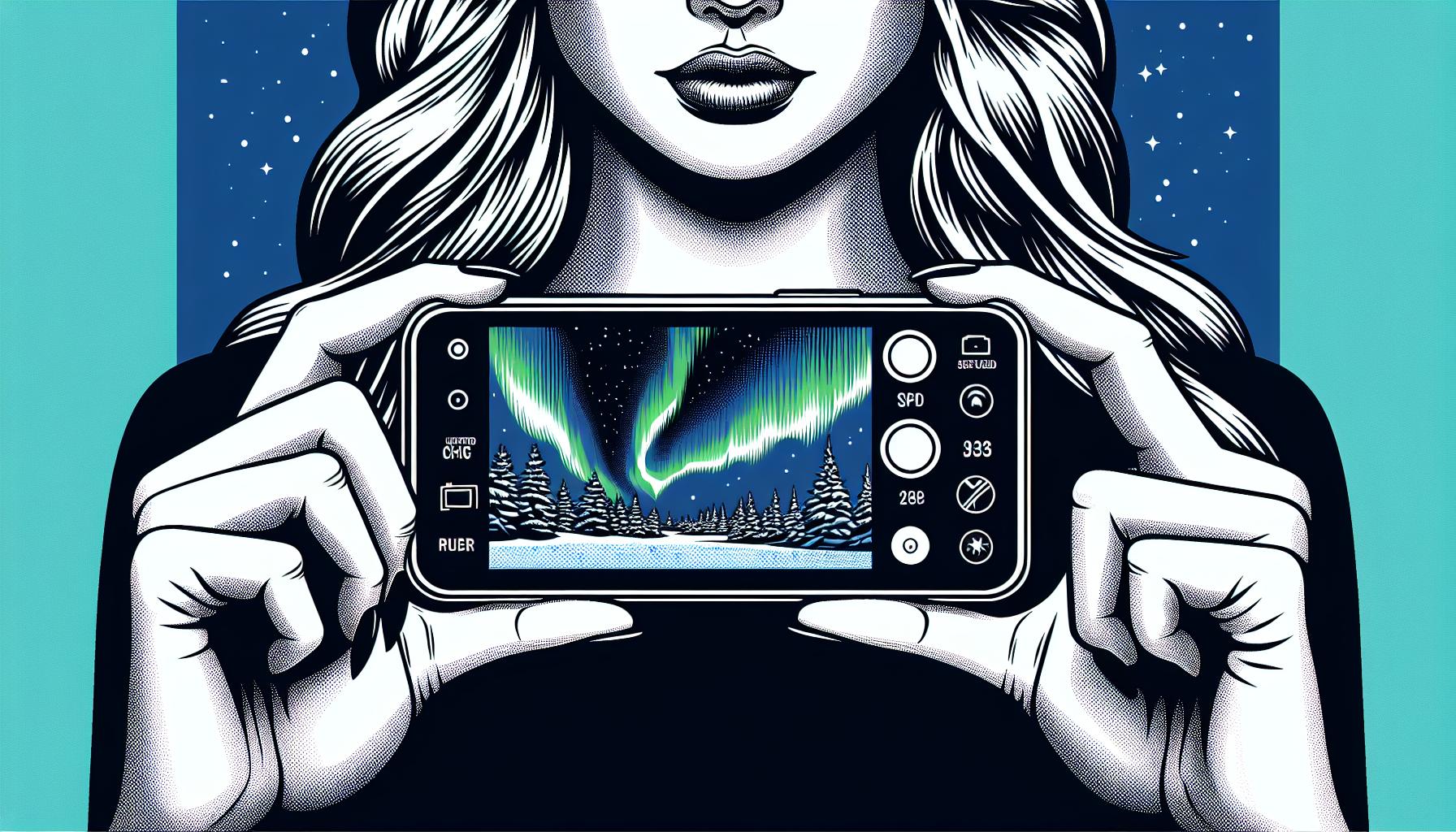This site contains affiliate links to products. I may receive a commission for purchases made through these links.
Capturing the ethereal beauty of the Northern Lights is a dream for many. With the right tools, it’s not as daunting as it might seem. Even your iPhone can be transformed into a powerful tool for this task.
In this guide, I’ll share my expertise on how to photograph the Northern Lights with your iPhone. I’ll cover everything from the best apps to use, to the optimal settings for capturing this natural wonder.
Choosing the right location to photograph Northern Lights
The first step to successfully photographing the Northern Lights is to get as far north as possible. Places such as Iceland, Norway, or Alaska are great choices but it’s not just about the latitude—it’s also about finding a location with minimal light pollution. In cities and crowded areas, the bright lights can wash out the Northern Lights. Dark rural areas tend to be the best spots for viewing this natural phenomenon.
You’d also want an open view to the North. A location on top of a hill or by a lake is often ideal. Here’s the good news: some websites and apps provide real-time Aurora Borealis forecasts. These handy tools can guide you on when and where to find the Northern Lights.
While the direction and darkness are key factors, don’t forget about the backdrop. Trees, mountains, and bodies of water can add contrast and depth to your photos, making the Northern Lights pop even more.
Lastly, remember the climate. Of course, the Northern Lights only appear in extreme cold but it’s not enough to brave chilly temperatures. Clear skies are your best friend when it comes to Aurora photography. So, keep an eye on the weather and cloud forecast.
Here are some of my favorite spots to capture the Northern Lights, alongside the benefits they offer:
| Location | Benefits |
|---|---|
| Tromsø, Norway | Northern facing beaches, low light pollution |
| Denali National Park, Alaska | Mountains as backdrop, low light pollution |
| Kirkjufell, Iceland | Waterfalls and lake for added depth |
Armed with this information, you can plan your Aurora Borealis adventure. It is a task that requires preparation but trust me, when you get the perfect shot of the Northern Lights with your iPhone, it’s worth every effort.
Preparing your iPhone to capture Northern Lights
Now that we’ve targeted the best location for capturing the Northern Lights, let’s make sure our trusty iPhone is ready for action. The iPhone has advanced in leaps and bounds in terms of its camera quality. Its powerful hardware coupled with the right Apps can indeed capture the ethereal beauty of these spectacular natural lights.
Keep your battery charged
Exposing your iPhone to cold weather can significantly reduce its battery life. It’s smart to keep your iPhone battery fully charged. Also, considering carrying a portable charger or power bank will give you extra assurance that you’ll have enough juice to capture the entire performance of the Northern Lights.
Adjusting the settings
First off, you’ll need to set your iPhone to Airplane Mode. This is crucial for two reasons. First, you don’t want incoming calls to disrupt your long-exposure shots. Second, it helps conserve battery life, which as we’ve already mentioned, is extraordinarily important when shooting in cold conditions.
Next, let’s talk about shutter speed. If you’re using an app like Slow Shutter Cam or NightCap Camera, this isn’t something you’ll need to worry about as these apps will automatically adjust shutter speed for optimal exposure. However, if you’re using an app like ProCamera which allows manual control, you’ll want to experiment with slow shutter speeds of around 15-30 seconds. Bear in mind, it’s crucial to remain completely still during this time to avoid any blur or distortion.
For ISO settings, an ISO of around 1600 to 3200 is a solid ballpark. Higher ISO settings may introduce noise into your photo, so it’s better to remain on the lower side for clearer images. Be aware, however, that every photo opportunity is unique, so don’t shy away from experimenting with ISO levels.
Lastly, make sure your focus is set to infinity. This ensures that the vast expanse of the night sky is in sharp focus. In most photography apps, you can do so by tapping the screen and then locking the focus.
Get the right apps
To amplify the image capability of your iPhone and achieve those jaw-dropping shots of the Northern Lights, the use of the right apps can be a game changer. There exist several apps that are particularly suitable for night sky and light photography. These apps are noteworthy for their ability to modify your iPhone’s camera settings beyond the default limit and bring forward the possibilities for stunning long-exposure photos.
NightCap Camera is one of my recommended apps. This top-notch app is famous among the photographer community and there’s good reason. It provides a stunning image-boosting feature that takes the graininess out of long-exposure nighttime images. Not every app can give you that high-definition finishing touch.
In addition, Slow Shutter Cam is another fantastic app to add to your tool kit. I love how it offers a full range of shutter speeds from 0.5 to 15 seconds. Certainly, this range is unprecedented in iPhone photography and is more akin to what we see in professional cameras. Hence, you can adjust to the perfect shutter speed depending on the movement and brightness of the Northern Lights.
For those dedicated to getting the best shots, do consider ProCamera which boasts an impressive feature list inclusive of manual control and detailed settings adjustments.
| App | Key Features |
|---|---|
| NightCap Camera | Image boost feature, High-definition photos |
| Slow Shutter Cam | Shutter speed control, Long-exposure shots |
| ProCamera | Manual control, Detailed settings |
Space, space, and more space
Long-exposure photos and videos are going to take up a lot of space on your phone. It’s essential to clear out some space to ensure that nothing interrupts that perfect shot! Upload those unnecessary photos and videos to iCloud or any other cloud storage and delete them from your phone before starting your Northern Lights photography adventure.
Conclusion: Start capturing the Northern Lights with your iPhone
I’ve walked you through the steps to photograph the Northern Lights with your iPhone. Remember, it’s essential to switch your phone to Airplane Mode and adjust your shutter speed for the best results. Don’t forget the importance of setting your ISO between 1600 and 3200 and focusing on infinity. But don’t stop here. There’s a whole world of iPhone photography out there, and the Northern Lights are just the beginning.
Keep experimenting with settings and using different apps to find what works best for you. With practice, you’ll be capturing the night sky in all its glory in no time. So, go ahead, grab your iPhone, and start exploring the magic of the night sky.
Don’t forget to subscribe to our newsletter where you’ll find the latest cosmic discoveries, expert stargazing tips, and exclusive subscriber deals. Embark on your cosmic journey if you haven’t already!
FAQ
Can I use my iPhone to capture the Northern Lights?
Yes, with the right settings and apps, you can use your iPhone to capture the Northern Lights. It’s crucial to adjust the settings appropriately and use specific modes to get the best results.
What iPhone setting is recommended when photographing the Northern Lights?
It’s suggested to set your iPhone to Airplane Mode. This avoids disruptions and helps conserve your device’s battery life, as photographing the Northern Lights can be a lengthy process.
Which apps are suitable for adjusting the shutter speed?
Apps like Slow Shutter Cam and NightCap Camera are recommended as they automatically adjust the shutter speed for optimal exposure. ProCamera is also an option, but it requires manual adjustments.
What shutter speed should I use?
When using an app like ProCamera, try experimenting with slow shutter speeds of 15-30 seconds.
What should I set the ISO to?
The article recommends setting the ISO to around 1600 to 3200 for clearer images, but different settings can be experimented with depending on your preference.
How should I adjust the focus?
Ensure the focus is set to infinity. This will make sure the expansive night sky is captured sharply.
You may also like: